Google Pay Prerequisite
Prerequisite
dependencies {
implementation("com.2c2p:pgw-sdk:4.7.1")
implementation("com.2c2p:pgw-sdk-helper:4.2.1")
implementation("com.google.android.gms:play-services-wallet:19.4.0")
//To enable GooglePay in WebView
implementation("androidx.webkit:webkit:1.14.0")
}Enabling GooglePay within Webview
Do note the following user device requirements
Google Play services version 25.18.30 or higher
Android Webview for Chrome version 137 or higher
Add the following <queries> tags to your AndroidManifest.xml
<queries>
<intent>
<action android:name="org.chromium.intent.action.PAY"/>
</intent>
<intent>
<action android:name="org.chromium.intent.action.IS_READY_TO_PAY"/>
</intent>
<intent>
<action android:name="org.chromium.intent.action.UPDATE_PAYMENT_DETAILS"/>
</intent>
</queries>Enable the Payment Request API for the WebView
import android.webkit.WebSettings;
import android.webkit.WebView;
import androidx.webkit.WebSettingsCompat;
import androidx.webkit.WebViewFeature;
AndroidView(
factory = {
// Update WebView settings to allow JavaScript and payment request
settings.javaScriptEnabled = true
WebView(it).apply {
if (WebViewFeature.isFeatureSupported(
WebViewFeature.PAYMENT_REQUEST)) {
WebSettingsCompat.setPaymentRequestEnabled(settings, true);
}
}
},
update = {it.loadUrl(url)
}
)import android.webkit.WebSettings;
import android.webkit.WebView;
import androidx.webkit.WebSettingsCompat;
import androidx.webkit.WebViewFeature;
WebView webView = findViewById(R.id.webview);
WebSettings webSettings = webView.getSettings();
// Update WebView settings to allow JavaScript and payment request
webSettings.setJavaScriptEnabled(true);
if (WebViewFeature.isFeatureSupported(
WebViewFeature.PAYMENT_REQUEST)) {
WebSettingsCompat.setPaymentRequestEnabled(webSettings, true);
}
PGW SDK Demo App with GooglePay on WebView
Using Android WebViewStep 1: Check Google Pay brand guidelines on your app.
Reference: brand guidelines
Step 2: About the test environment.
- Select integration type as "Gateway" and upload screenshoot of your app. Lastly, submit for approval.
Reference: brand guidelines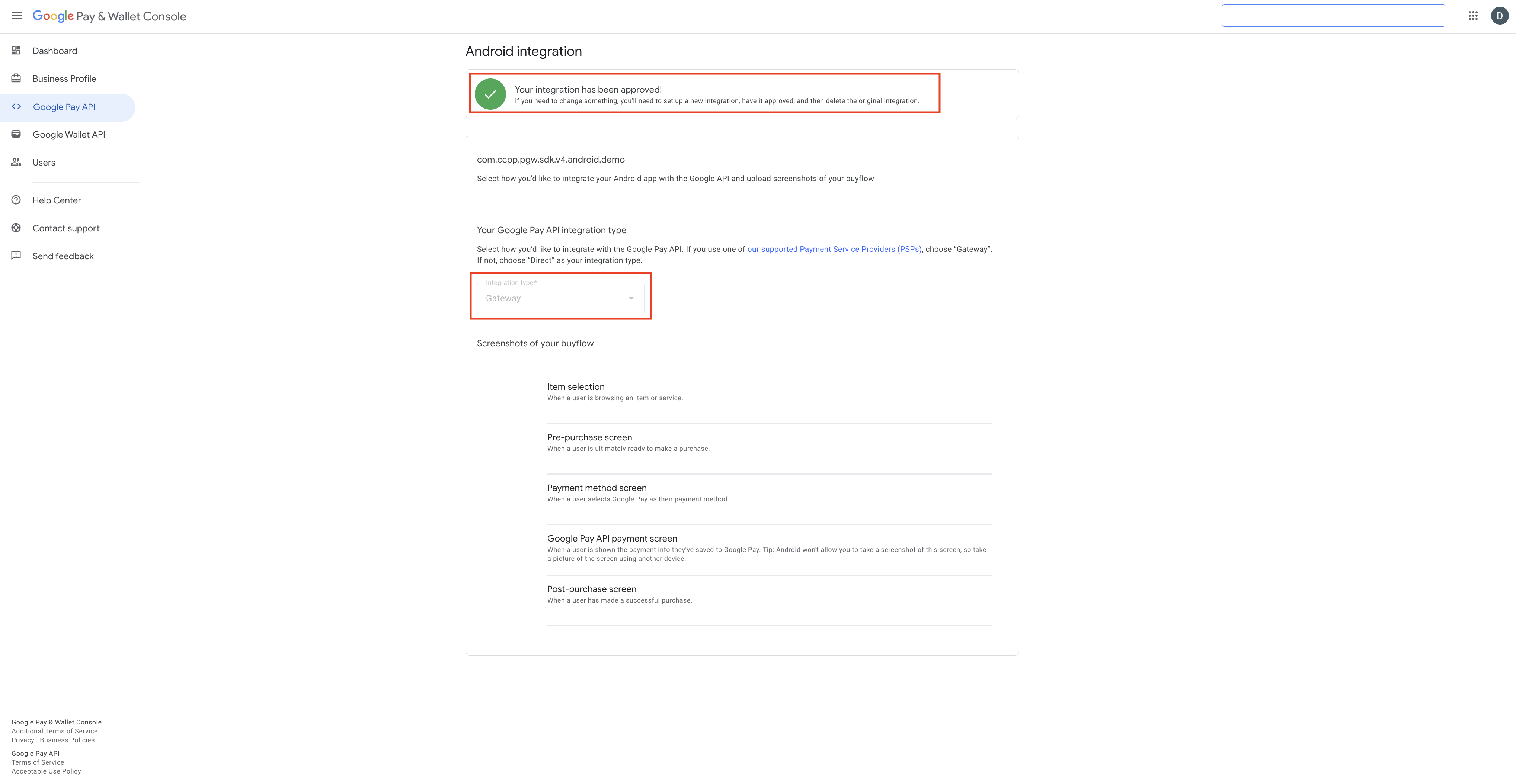
- Start to proceed Google Pay once your app approved. Please make sure your integration type are "Gateway".
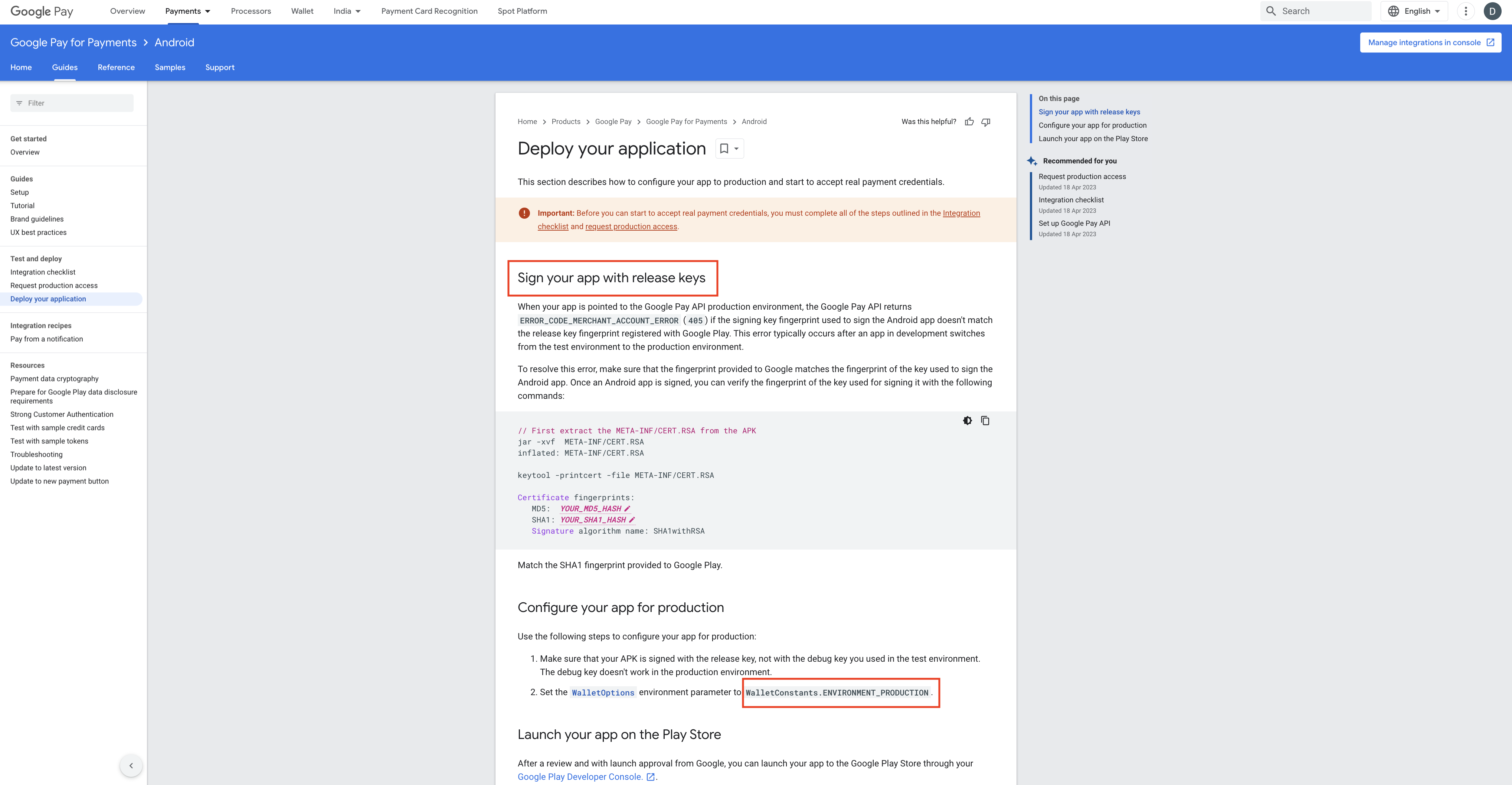
Step 4: Make sure your app are signed with release key and using production environment.
Reference: deploy your application
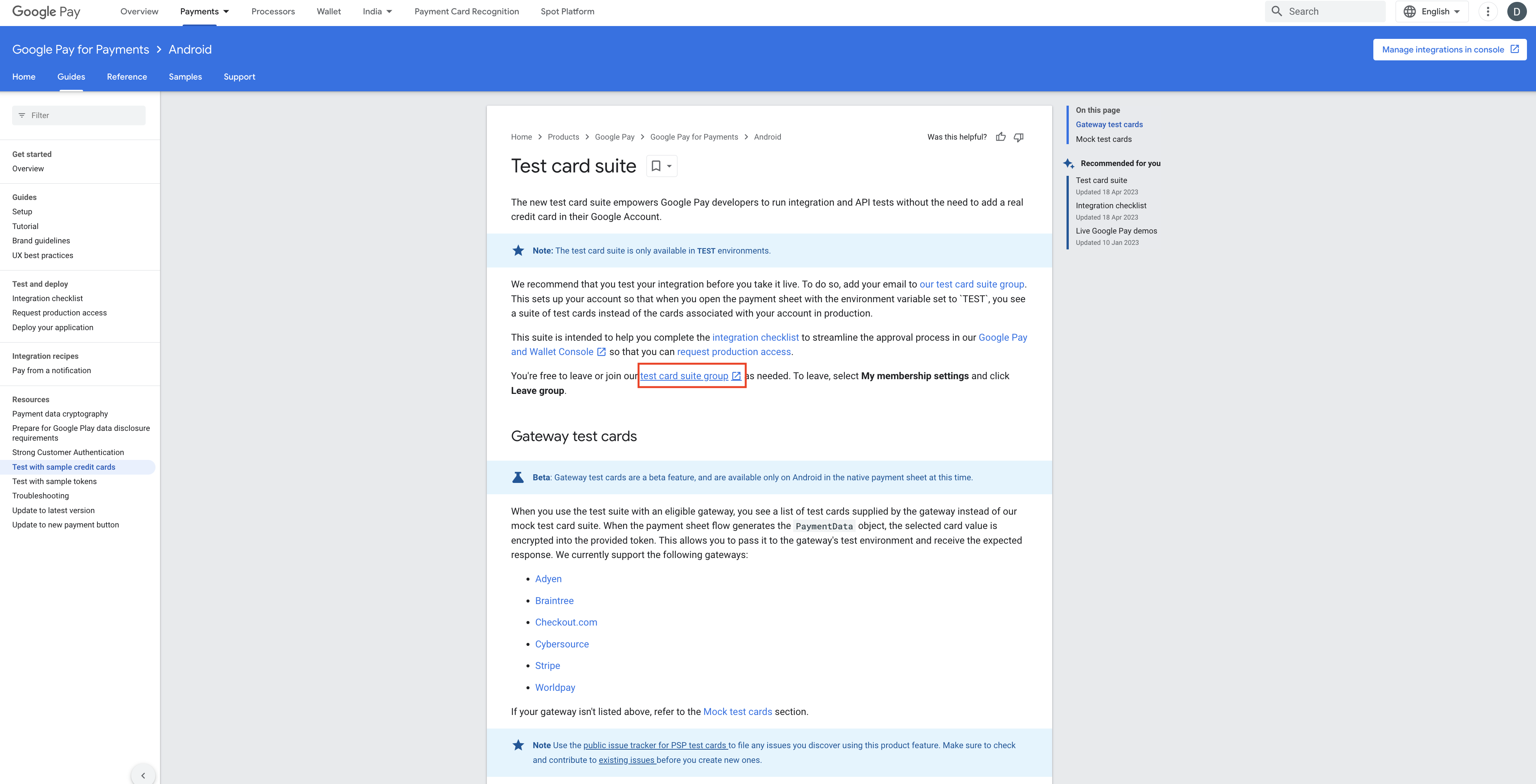
Step 5(Optional): Join Google Pay test card suite group.
Reference: test suite group
Updated 23 days ago
What’s Next
