X-Cart 5
Preparation
To integrate the 2C2P payment gateway with X-Cart, you will need a sandbox account or a test account.
Support for X-Cart version 5
Installation
- Download the 2C2P module files here.
- Unzip the files.
- Copy the files to a directory under your X-Cart application.
Configuration
- Go to your X-Cart admin panel. Click on System tools > Cache management
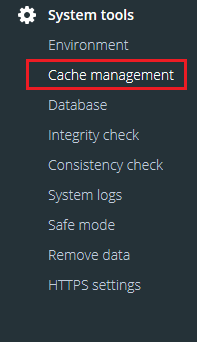
- Select Re-deploy the store and click Start

- Activate the 2C2P module:
- Click on My addons > Installed addons
- Look for 2C2P Payment and toggle it to On
- Click on Save Changes.

- Add 2C2P to your list of payment methods:
- Go to Store Setup > Payment methods
- Go to Online methods and click on Add payment method
- You will be asked to choose from available payment methods. Search for 2C2P. Make sure your search is set to All countries
- Once you've found 2C2P Payment, click on Add. You will then be redirected to the 2C2P module settings page.

To configure the 2C2P module's different attributes, refer to the guide below.
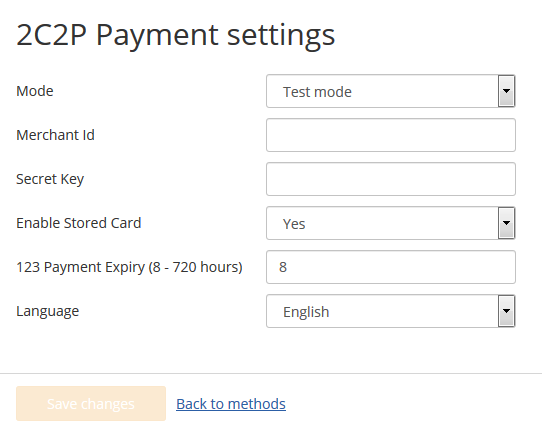
Reference
| Name | Description | Comment |
|---|---|---|
| Enable/Status | Enable or disable the module | If disabled, the 2C2P payment option will not appear on your checkout page. |
| Title | Title to be displayed for the 2C2P payment option. | Sets the title to be displayed at the checkout page. |
| Merchant ID | Merchant ID provided by 2C2P | This can be found in the my2C2P portal. |
| Secret Key | Secret Key for authentication | This can be found in the my2C2P portal. |
| Mode | Select the module mode | For testing, choose Sandbox. For live usage, choose Production. |
| Stored Card Payment | Enable or disable stored card payments | Tick the checkbox to allow storage of card details for subsequent payments |
| 123 Payment Expiry | Set the payment slip validity for the 123 alternative payment method. | The unit is in hours, and must be a value between 8 - 720. |
| Language | Select the language for the payment gateway. | The default language is English. |
Interface
After enabling the module, 2C2P will be one of the payment options available for customers. If stored card payments have been enabled, customers will also be able to select any cards they have previously stored.
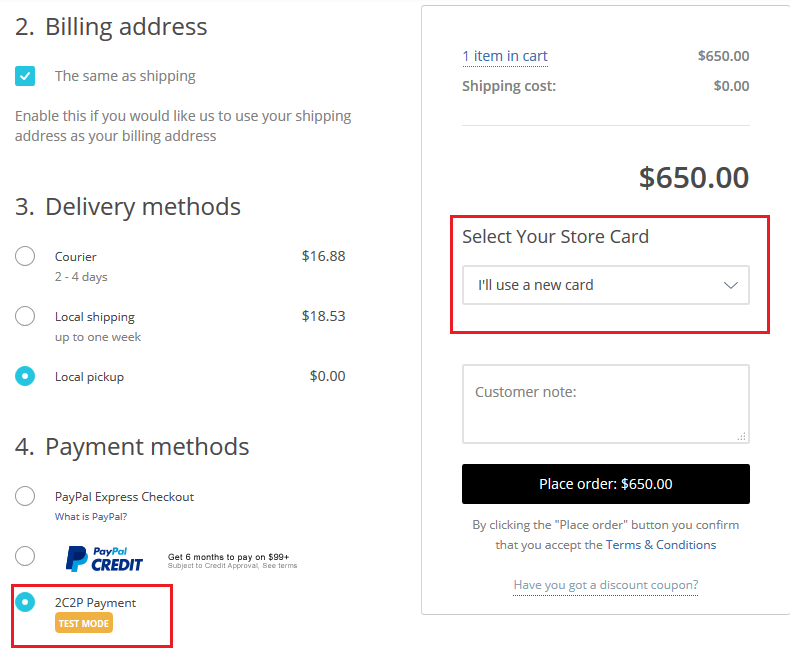
To proceed with payment, customers will be redirected to 2C2P's payment page. If stored card payments have been enabled, customers will also see the option to save their card for future transactions.
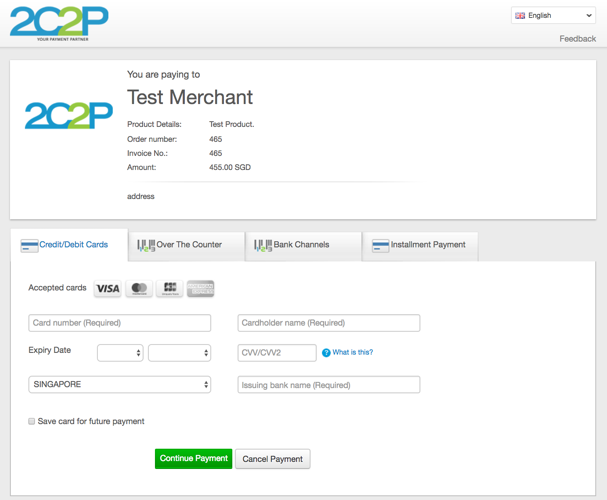
The payment results page will be displayed after a completed transaction.
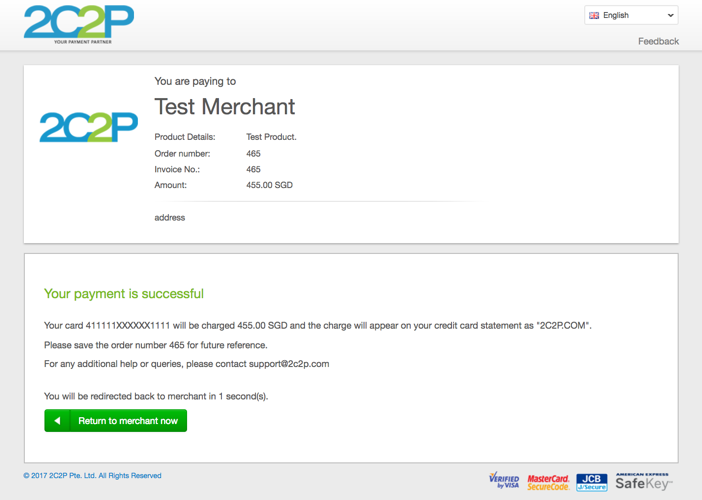
Updated about 1 month ago
